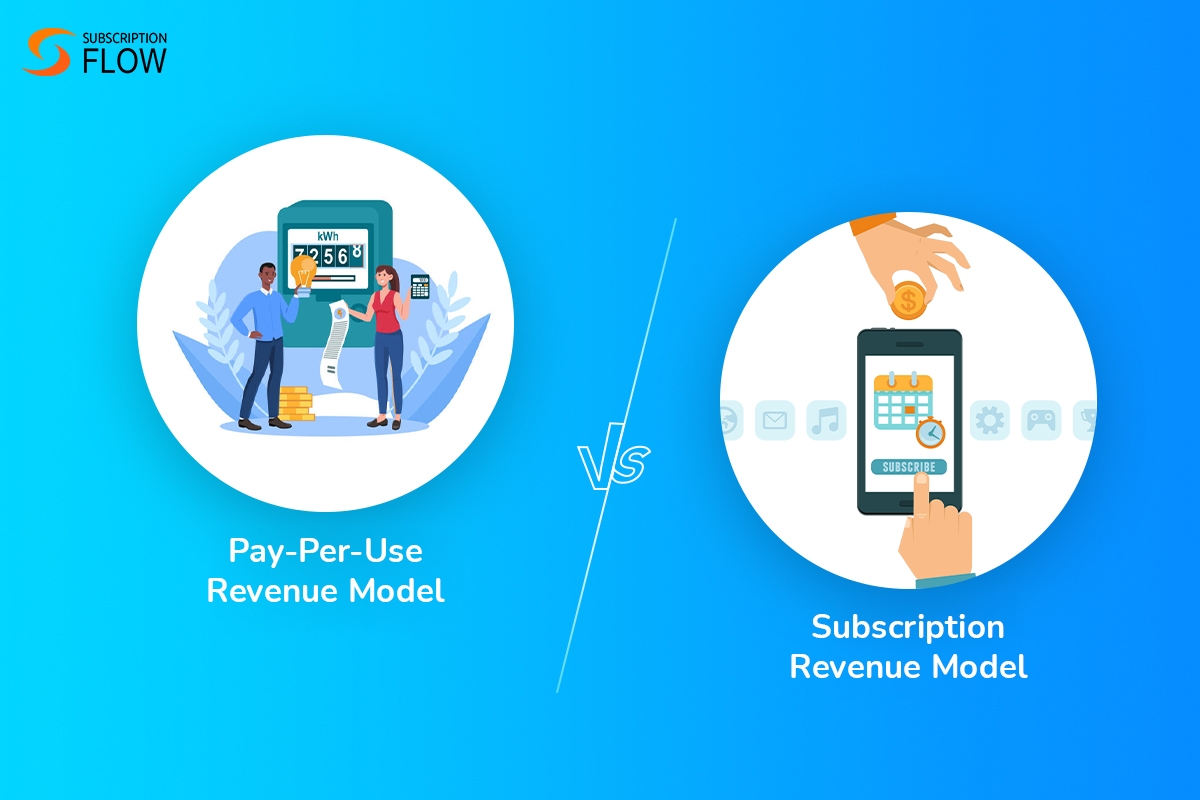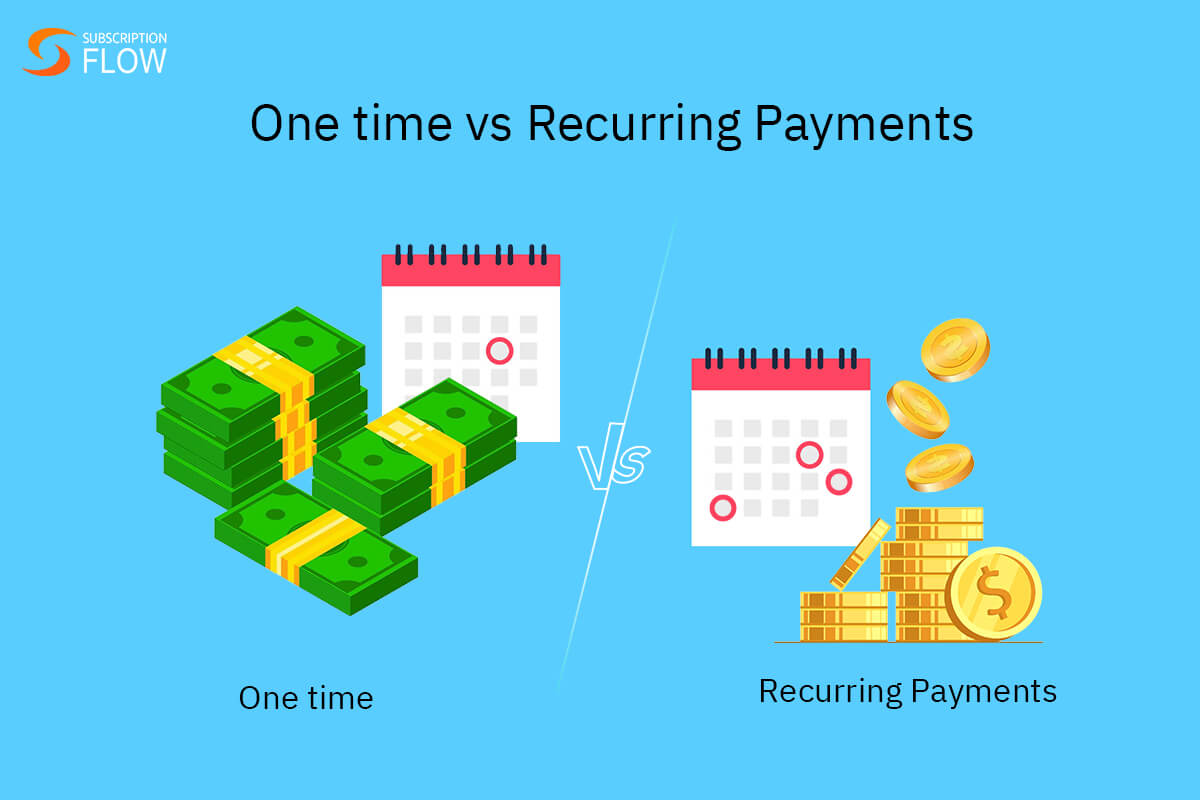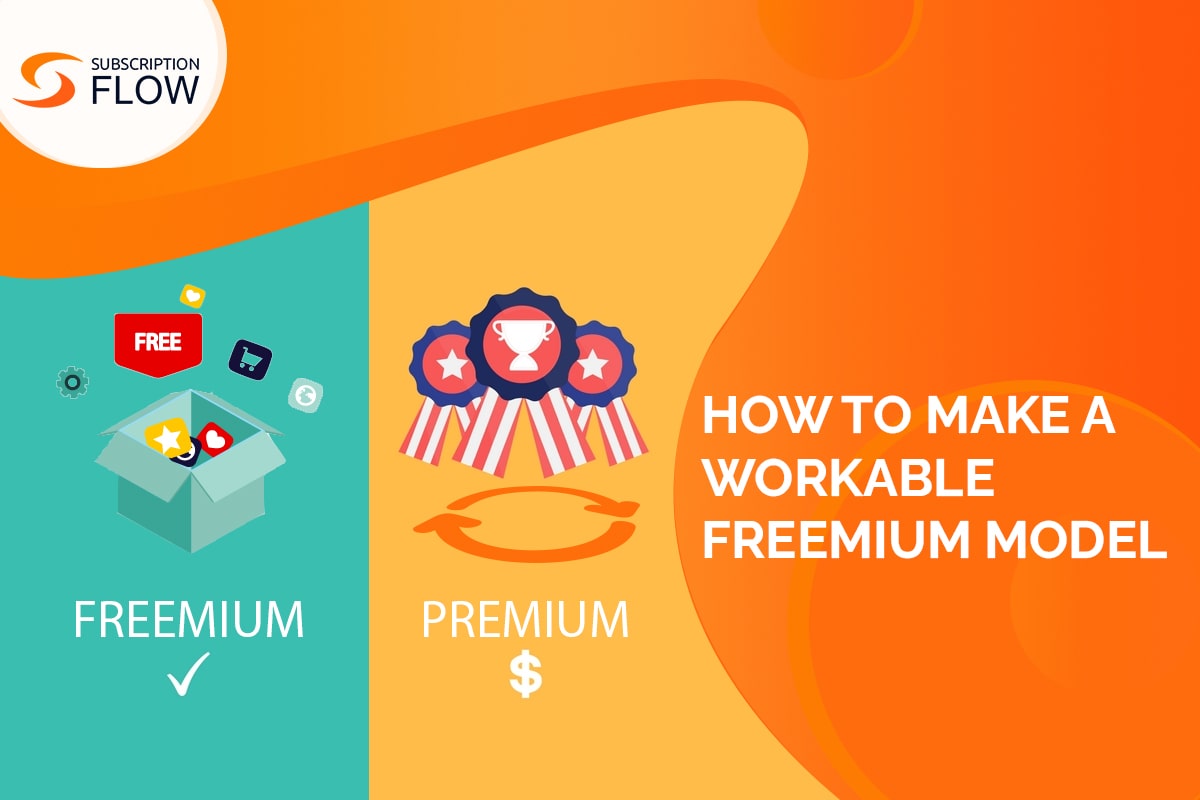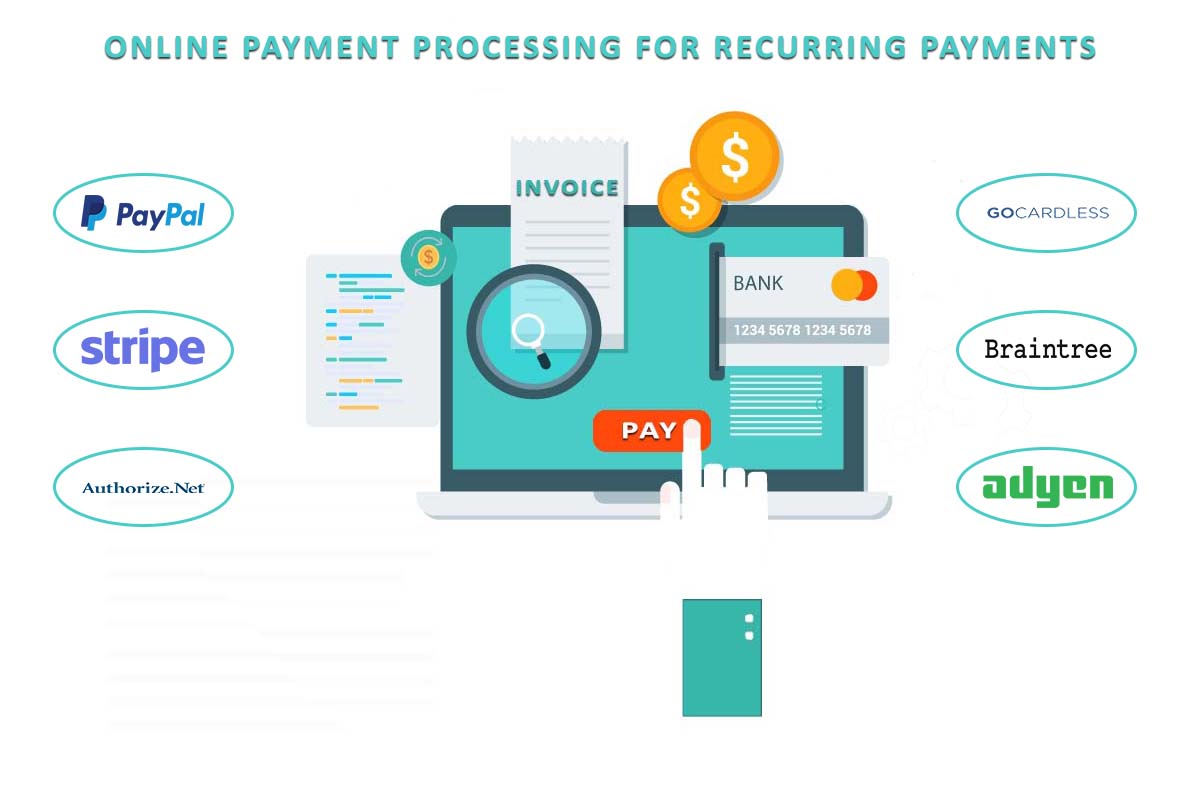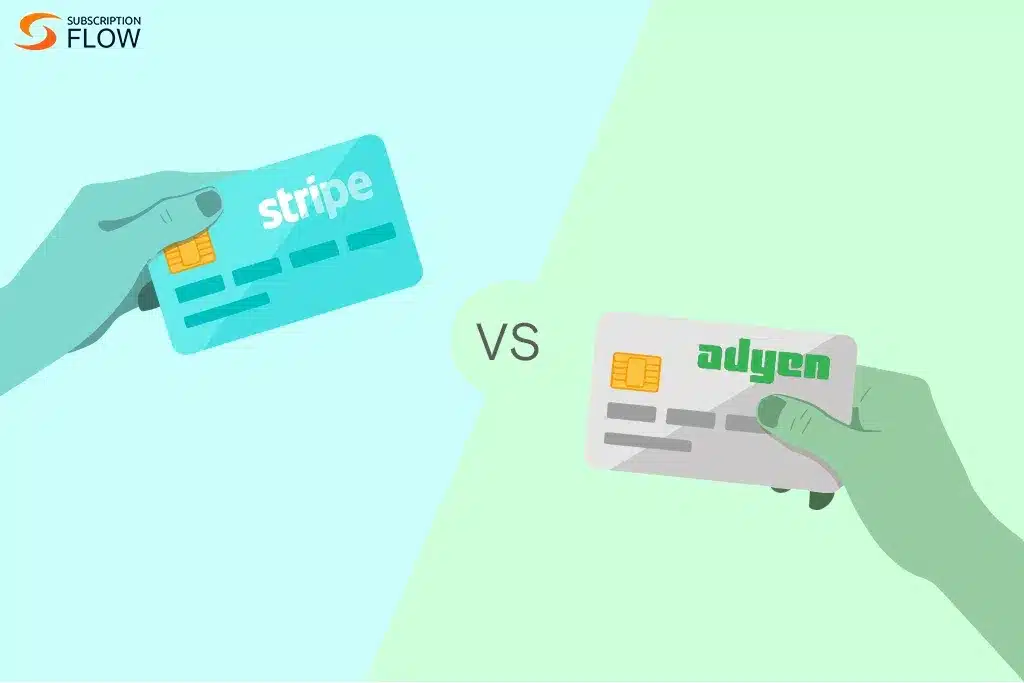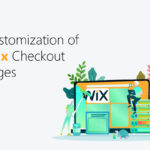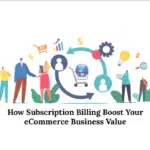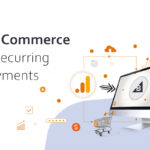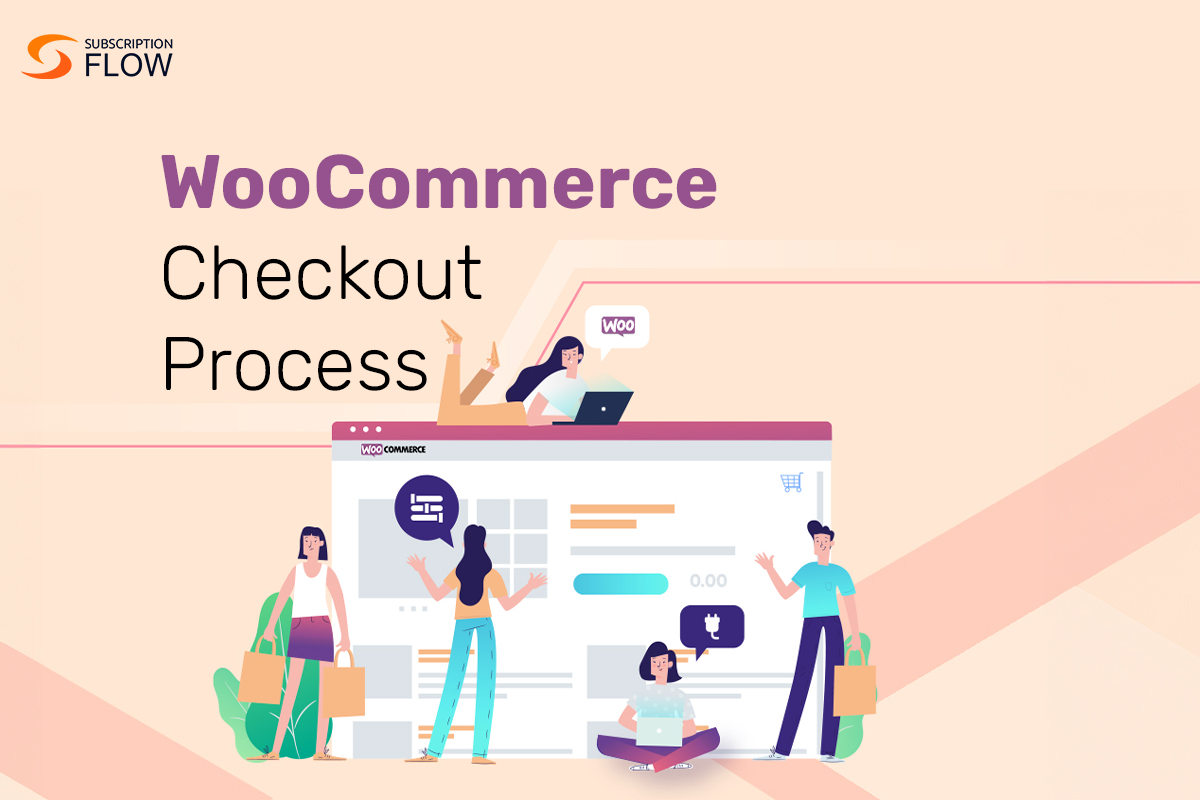
Maximizing WooCommerce: Seamless Integration with SubscriptionFlow for Checkout Excellence
Did you know that a whopping 46.1% of cart abandonment happens at the checkout stage? This is an alarming statistic that can be helped with an effective e-commerce plugin like WooCommerce. A lot of businesses suffering from these checkout workflow issues can be helped by WooCommerce because of its distinct features that are tailor-made for optimizing your workflows.
In this blog, we will be going over what is WooCommerce, its distinct features that make it a more valuable plugin than other e-commerce plugins, and finally, in the end, we will explore WooCommerce’s integration with a subscription-management platform like SubscriptionFlow—a combination that is certain to supercharge your workflow by fully automating it and providing you with the best results.
What is WooCommerce?
WooCommerce is a robust and extensively used open-source e-commerce platform that interacts smoothly with WordPress websites, transforming them into fully working online storefronts. WooCommerce makes it simple for individuals and enterprises to build, run, and scale their online retail operations.
As an e-commerce subscription plugin for WordPress that allows users to list and sell physical/digital items, services, and subscriptions directly from their website, WooCommerce has an easy-to-use interface for product administration, order processing, inventory tracking, and the integration of secure payment channels. It also provides a variety of customizable themes and plugins, allowing customers to create one-of-a-kind online stores that represent their business identity. The versatility of this platform, together with its wide plugin library, makes it perfect for businesses of all kinds, from tiny startups to major corporations.
WooCommerce’s popularity stems from its seamless integrations with WordPress and other subscription management software like SubscriptionFlow. Its simple setup procedure and its huge documentation and support community ensure that even users with less technical knowledge can effectively develop and maintain an online store.
Understanding the WooCommerce Checkout Process: Creating the Checkout Page
The WooCommerce checkout process is a simple one and people are attracted to this service owing to its simplicity. In this subsection, we will take you through a step-by-step guide of the process of creating a checkout page for your business on WooCommerce.
The first step is to install the plugin. When you first install the plugin, it builds and assigns a checkout page to your WooCommerce store. When you preview it on your site’s front end, you will discover that it asks the following items of your end-consumers:
1. Payment information.
2. First and last name.
3. Payment information.
4. Name and surname.
5. Name of the company Address (Town/City, Country, District, and Postcode/ZIP)
6. Telephone number.
7. Email address.
8. Notes on the order
9. Statement of privacy practices.
This information should be included on a WooCommerce checkout page. It contains all of the information required for a consumer to complete their purchase and for the website to process their payment information.
You will notice that the checkout page created for you here will not be too complicated or have a lot of features. As a result, relying on just this page may not result in a lot of conversions for your business and might even result in exacerbating your cart abandonment rate. To solve that problem, there are two things you can do. The first step is to explore WooCommerce further and parse through its settings to enhance the site.
Understanding the WooCommerce Checkout Process Part 2: Customizing the Checkout Page
When you activate the WooCommerce plugin, it immediately builds a checkout page for your store. You may find it in your admin panel by going to Pages > Checkout:
You may modify this page in the same way that you would any other WordPress content. You may, for example, edit the page’s title and permalink, add a featured picture, update the page properties, and so on. There are several typical configuration settings for this page, some of which may be found under WooCommerce > Settings > Advanced:
Under the Page Setup portion of this screen, you can choose a different page to serve as your store’s checkout screen. You may allow discounts for use at checkout and customize how taxes are computed on the General settings page.
Integrating WooCommerce with SubscriptionFlow for an Optimal Checkout Experience
If, however, you want even better results and can afford to invest a little more cash on a robust subscription-management platform, then you should definitely check out SubscriptionFlow due to its seamless integration capabilities to help optimize the WooCommerce custom checkout process. This can be done by adhering to the following steps:
SubscriptionFlow options:
1. To obtain your SubscriptionFlow Client ID and Client Secret ID.
2. Now, sign in to your SubscriptionFlow account.
3. Click the Administration Settings button > OAuth Clients > Create a Client
4. Copy the created ClientID and Client Secret and paste it into WooCommerce.
WooCommerce settings:
1. Now, sign in to your WordPress website.
2. Go to WooCommerce > Settings > Fill above SubscriptionFlow produced ClientID, Client Secret
Integrating WooCommerce with SubscriptionFlow may substantially improve your online store’s checkout experience and overall operational efficiency. This connection enables you to offer subscription-based products and services in a smooth manner, adapting to contemporary consumer tastes and increasing client loyalty.
Furthermore, integrating WooCommerce with SubscriptionFlow also afford you the following benefits:
1. Subscription-management Made Simple: Integrating WooCommerce with SubscriptionFlow simplifies the whole subscription lifecycle, from sign-up to renewal and payment. SubscriptionFlow automates the recurring billing process, decreasing the chance of mistakes and increasing customer comfort.
2. Enhanced Personalization: SubscriptionFlow may offer customised subscription choices based on consumer preferences and behaviors when coupled with WooCommerce. This level of personalization improves the consumer experience, resulting in improved customer satisfaction and retention rates.
3. Flexible Billing and Pricing Options: SubscriptionFlow supports a variety of billing approaches, including metered billing and tiered pricing. Integrating these features with WooCommerce allows you to offer customizable billing choices according to your clients’ needs, ensuring that they only pay for what they use or require.
4. Reduced Churn and Increased Revenue: A smooth checkout process decreases cart abandonment and increases consumer satisfaction. You may reduce churn and increase client lifetime value by streamlining the subscription process and providing simple self-service alternatives.
The bottom line
WooCommerce emerges as a critical e-commerce plugin in a scenario where 46.1% of cart abandonment happens during checkout. WooCommerce seamlessly integrates with WordPress to enable the establishment of functioning online stores, making product administration, order processing, and secure payment integration a snap. However, its integration with SubscriptionFlow, a subscription management software, elevates efficiency to new heights. This connection improves personalisation, billing, and data synchronization by automating subscription operations. In summary, the combined strength of WooCommerce with SubscriptionFlow creates a superior checkout experience, simplifying subscription administration, increasing satisfaction, and driving revenue growth.
Integrate WooCommerce with SubscriptionFlow to supercharge your business’s checkout page right now!